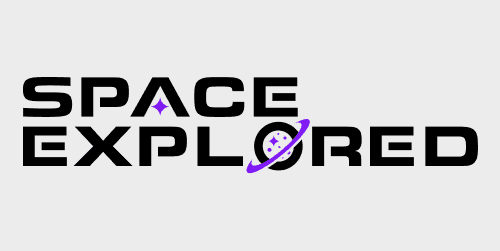
On March 9, we learned that in addition to the Starlink terminals SpaceX has been sending to help keep Ukraine online, another Elon Musk company, Tesla, has been fabricating cables and shipping out Tesla Powerwall units to help keep the terminals powered. Now, a video sent to our sister-site Electrek shows how the units can be set up to provide a more mobile power solution.
As described over on Electrek, these Tesla Powerwall units are meant to be installed, in a permanent fashion, in users’ homes. They connect to the grid and other forms of power, like a solar installation, to provide a power backup.
While they are meant for that purpose, however, they are in essence just big batteries, so they can be used to power the Starlink terminals in conjunction with solar panels or inverters to keep them charged.
Information about this power solution was first shared in an internal email obtained by CNBC, though the support makers sense as Musk had previously recommended a solar and battery-based power solution.
*Tesla teamed up with SpaceX to provide coverage expansion for its Starlink services to help provide an alternative internet infrastructure.
*Volunteers across the Giga Berlin and Germany Service team responded quickly on Sunday to test, configure, pack and ship several hundred Starlink units which have already been gratefully received by Ukraine’s Digital Transformation Minister. In true Tesla fashion, the solution has been put together in less than 3 days.
*On top of this the Energy team supplemented the Starlink roll out with a fleet Powerwalls. The system included PV inverters given by our Certified installer network, pre-made DC cables given by one of our Supercharger Installation Partners and AC cables made out out of scrap from Giga Berlin. All of it assembled by a team of (40+) volunteers from across the EMEA organization, committed to doing what they can to support.
The ten-minute video, seemingly produced by Tesla but not on the company’s main YouTube channel, goes through exactly how to set up the Tesla Powerwall for mobile use. The units can be operated out of the same boxes they ship in and connect using some of the specially made cables described in the above email.
After retrieving the cables and gateway from the smaller box, the two units are connected by a power cable and data cable. After the blue power connector and RJ-45 plug are connected, the Powerwall unit can be switched on.
From there, a 12 volt power source can be connected to the gateway. This could be from a lead-acid battery, power bank, or even an array of AA batteries. The 12-volt source allows the unit to power up, and the video then recommends adding insulation to the Powerwall’s box (if it’s below 10ºC) and reclosing the box.
At that point, the load (such as the Starlink terminal) can be connected to the AC power outlets on the gateway. Whatever is plugged in at that point will be powered off of the unit’s battery, but the inverter must be installed to continue to recharge the unit.
The video goes on to show how to go about connecting solar panels to the unit. Once the unit is receiving power from the solar, the original 12-volt source can be removed, and the video recommends protecting the power and data connections with plastic.
The video will no doubt be helpful in setting up what would normally be installed by an electrician, but the pre-made connectors make the process to get powered up relatively straightforward and quick.
Though the video didn’t mention these, some of the tips Musk shared about the Starlink terminals themselves would also likely apply here with the power solution. These include only turning on the Starlink terminal when it is needed, keeping the units away from people (as they could become targets), and using light camouflage.
FTC: We use income earning auto affiliate links. More.

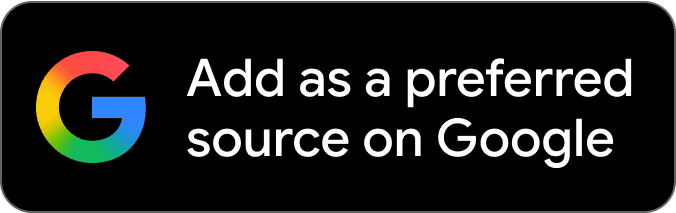
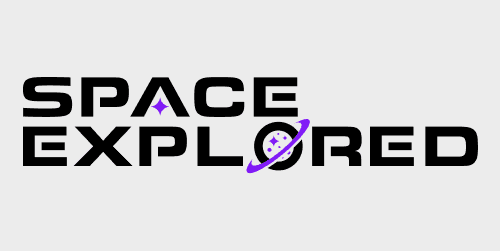


Comments